Up to this point, we've generated four top level routes.
- An
aboutroute, that gives information on our application. - A
contactroute, with information on how to contact the company. - A
rentalsroute, where we will allow users to browse rental properties. - The
indexroute, which we've set up to redirect to therentalsroute.
Our rentals route is going to serve multiple functions.
From our acceptance tests, we've shown that we want our users to be able to browse and search rentals, as well as see detailed information for individual rentals.
To satisfy that requirement, we are going to make use of Ember's nested route capability.
By the end of this section we want to have created the following new routes:
- A
rentals/indexroute that displays the rental page's general information, and also lists available rentals. The index nested route is shown by default when the user visits therentalsURL. - A
rentals/showroute that still displays the rental page's general information, while also showing detailed information about a selected rental. Theshowroute will get substituted with the id of the rental being shown (for examplerentals/grand-old-mansion).
The Parent Route
Previously, in the Routes and Templates tutorial, we set up a rentals route.
Opening the template for this route reveals an outlet underneath the route's general page information.
At the bottom of the template, you'll notice an {{outlet}} helper.
This is where the active nested route will be rendered.
<div class="jumbo">
<div class="right tomster"></div>
<h2>Welcome!</h2>
<p>We hope you find exactly what you're looking for in a place to stay.</p>
{{#link-to 'about' class="button"}}
About Us
{{/link-to}}
</div>
{{#list-filter
filter=(action 'filterByCity')
as |rentals|}}
<ul class="results">
{{#each rentals as |rentalUnit|}}
<li>{{rental-listing rental=rentalUnit}}</li>
{{/each}}
</ul>
{{/list-filter}}
{{outlet}}Having a parent route means that any content on our parent route template will be present as we browse down through our child routes, allowing us to add things like common instructions, navigation, footers or sidebars.
Generating a Nested Index Route
The first nested route to generate will be the index route.
An index nested route works similarly to the base index route.
It is the default route that renders when no route is provided.
Therefore in our case, when we navigate to /rentals, Ember will attempt to load the rentals index route as a nested route.
To create an index nested route, run the following command:
ember g route rentals/indexIf you open up your Router (app/router) you may notice that nothing has updated.
Router.map(function() {
this.route('about');
this.route('contact');
this.route('rentals');
});Much like how our application's index route doesn't appear in our Router, index routes on sub-routes won't explicitly appear in the Router either.
Ember knows that the default action is to take the user to the index route.
However, you can add the index route if you want to customize it.
For example, you can modify the index route's path by specifying this.route('index', { path: '/custom-path'}).
In the section on using Ember Data, we added a call to fetch all rentals.
Let's implement our newly generated rentals/index route by moving this findAll call from the parent rentals route to our new sub-route.
export default Ember.Route.extend({
model() {
return this.get('store').findAll('rental');
}
});export default Ember.Route.extend({
model() {
return this.get('store').findAll('rental');
}
});Now that we are returning all of our rentals to the nested route's model, we will also move the rental list markup from our main route template to our nested route index template.
<div class="jumbo">
<div class="right tomster"></div>
<h2>Welcome!</h2>
<p>We hope you find exactly what you're looking for in a place to stay.</p>
{{#link-to 'about' class="button"}}
About Us
{{/link-to}}
</div>
{{#list-filter// [!code --]
filter=(action 'filterByCity')// [!code --]
as |rentals|}}
<ul class="results">
{{#each rentals as |rentalUnit|}}
<li>{{rental-listing rental=rentalUnit}}</li>
{{/each}}
</ul>
{{/list-filter}}
{{outlet}}{{#list-filter// [!code ++]
filter=(action 'filterByCity')// [!code ++]
as |rentals|}}
<ul class="results">
{{#each rentals as |rentalUnit|}}
<li>{{rental-listing rental=rentalUnit}}</li>
{{/each}}
</ul>
{{/list-filter}}
{{outlet}}Finally, we need to make our controller that has our filter action available to the new nested index route.
Start by running ember g controller rentals/index to create an index controller for our nested route.
Instead of copying the whole controller file over to app/controller/rentals/index.js from app/controller/rentals.js, we'll just take advantage of JavaScript's import/export feature to re-export the rentals controller as the rentals/index controller:
import RentalsController from '../rentals';
export default RentalsController;Setting up Data for the Nested Detail Route
Next, we will want to create a sub-route that will list information for a specific rental.
To do this, we will need to update a couple of files.
To find a specific rental, we will want to use Ember Data's findRecord function (see "Finding Records" for more details).
The findRecord function requires that we search by a unique key.
While on the show route, we will also want to show additional information about our specific rental.
In order to do this, we will need to modify the Mirage config.js file that we added
back in the Installing Addons section. We will add a new route
handler to return a specific rental:
export default function() {
this.namespace = '/api';
let rentals = [
{
type: 'rentals',
id: 'grand-old-mansion',
attributes: {
title: "Grand Old Mansion",
owner: "Veruca Salt",
city: "San Francisco",
type: "Estate",
bedrooms: 15,
image: "https://upload.wikimedia.org/wikipedia/commons/c/cb/Crane_estate_(5).jpg",
description: "This grand old mansion sits on over 100 acres of rolling hills and dense redwood forests."
}
},
{
type: 'rentals',
id: 'urban-living',
attributes: {
title: "Urban Living",
owner: "Mike Teavee",
city: "Seattle",
type: "Condo",
bedrooms: 1,
image: "https://upload.wikimedia.org/wikipedia/commons/2/20/Seattle_-_Barnes_and_Bell_Buildings.jpg",
description: "A commuters dream. This rental is within walking distance of 2 bus stops and the Metro."
}
},
{
type: 'rentals',
id: 'downtown-charm',
attributes: {
title: "Downtown Charm",
owner: "Violet Beauregarde",
city: "Portland",
type: "Apartment",
bedrooms: 3,
image: "https://upload.wikimedia.org/wikipedia/commons/f/f7/Wheeldon_Apartment_Building_-_Portland_Oregon.jpg",
description: "Convenience is at your doorstep with this charming downtown rental. Great restaurants and active night life are within a few feet."
}
}
];
this.get('/rentals', function(db, request) {
if (request.queryParams.city !== undefined) {
let filteredRentals = rentals.filter(function (i) {
return i.attributes.city.toLowerCase().indexOf(request.queryParams.city.toLowerCase()) !== -1;
});
return { data: filteredRentals };
} else {
return { data: rentals };
}
});
// Find and return the provided rental from our rental list above
this.get('/rentals/:id', function (db, request) {
return { data: rentals.find((rental) => request.params.id === rental.id) };
});
};Generating a Nested Detail Route
Now that our API is ready to return individual rentals, we can generate our show sub-route.
Much like generating our rentals route, we will use ember g to create a nested route.
ember g route rentals/showYou will see output like this:
installing route
create app/routes/rentals/show.js
create app/templates/rentals/show.hbs
updating router
add route rentals/show
installing route-test
create tests/unit/routes/rentals/show-test.jsLet's start by looking at the changes to our Router (app/router.js).
Router.map(function() {
this.route('about');
this.route('contact');
this.route('rentals', function() {
this.route('show');
});
});Our new route is nested within our rentals route.
This tells Ember that it is a sub-route and will be accessed through localhost:4200/rentals/show.
To tell the application which rental we want to access, we need to replace the show route path with the ID of the rental listing.
We also want to simplify the URL so that it looks more like this: localhost:4200/rentals/id-for-rental.
To do that, we modify our route as follows:
Router.map(function() {
this.route('about');
this.route('contact');
this.route('rentals', function() {
this.route('show', { path: '/:rental_id' });
});
});The rental_id will now be passed to the route.
Finding By ID
Next, we want to edit our show route to retrieve the requested rental:
export default Ember.Route.extend({
model(params) {
return this.get('store').findRecord('rental', params.rental_id);
}
});Since we added :rental_id to the show path in our router, rental_id is now available in our model hook.
When we call this.get('store').findRecord('rental', params.rental_id), Ember Data queries /rentals/our-id using a HTTP GET request (learn more about that here).
Adding the Rental To Our Template
Next, we can update the template for our show route (app/templates/rentals/show.hbs) and list the information for our rental.
<div class="jumbo show-listing">
<h2 class="title">{{model.title}}</h2>
<div class="right detail-section">
<div class="detail owner">
<strong>Owner:</strong> {{model.owner}}
</div>
<div class="detail">
<strong>Type:</strong> {{rental-property-type model.type}} - {{model.type}}
</div>
<div class="detail">
<strong>Location:</strong> {{model.city}}
</div>
<div class="detail">
<strong>Number of bedrooms:</strong> {{model.bedrooms}}
</div>
<p class="description">{{model.description}}</p>
</div>
<img src="{{model.image}}" class="rental-pic">
</div>Now browse to localhost:4200/rentals/grand-old-mansion and you should see the information listed for that specific rental.
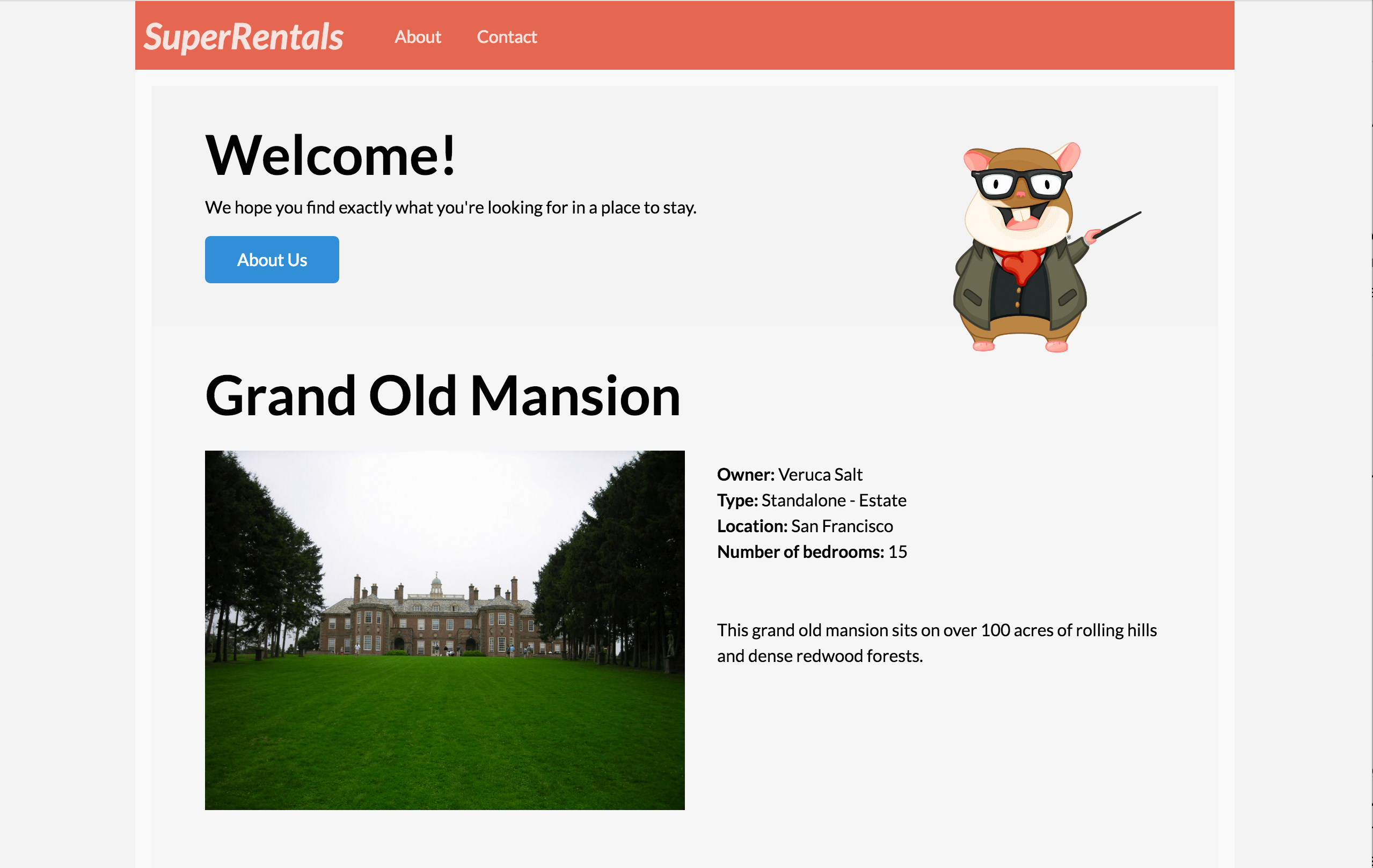
Linking to a Specific Rental
Now that we can load pages for individual rentals, we'll add a link (using the link-to helper) within our rental-listing component to navigate to individual pages.
Here, the link-to helper takes the route name and the rental model object as arguments.
When you pass an object as second argument into the link-to block helper, it will by default serialize the object to the ID of the model into the URL.
Alternately, you may just pass rental.id for clarity.
Clicking on the title will load the detail page for that rental.
<article class="listing">
<a {{action 'toggleImageSize'}} class="image {{if isWide "wide"}}">
<img src="{{rental.image}}" alt="">
<small>View Larger</small>
</a>
<h3>{{#link-to "rentals.show" rental}}{{rental.title}}{{/link-to}}</h3>
<div class="detail owner">
<span>Owner:</span> {{rental.owner}}
</div>
<div class="detail type">
<span>Type:</span> {{rental-property-type rental.type}} - {{rental.type}}
</div>
<div class="detail location">
<span>Location:</span> {{rental.city}}
</div>
<div class="detail bedrooms">
<span>Number of bedrooms:</span> {{rental.bedrooms}}
</div>
{{location-map location=rental.city}}
</article>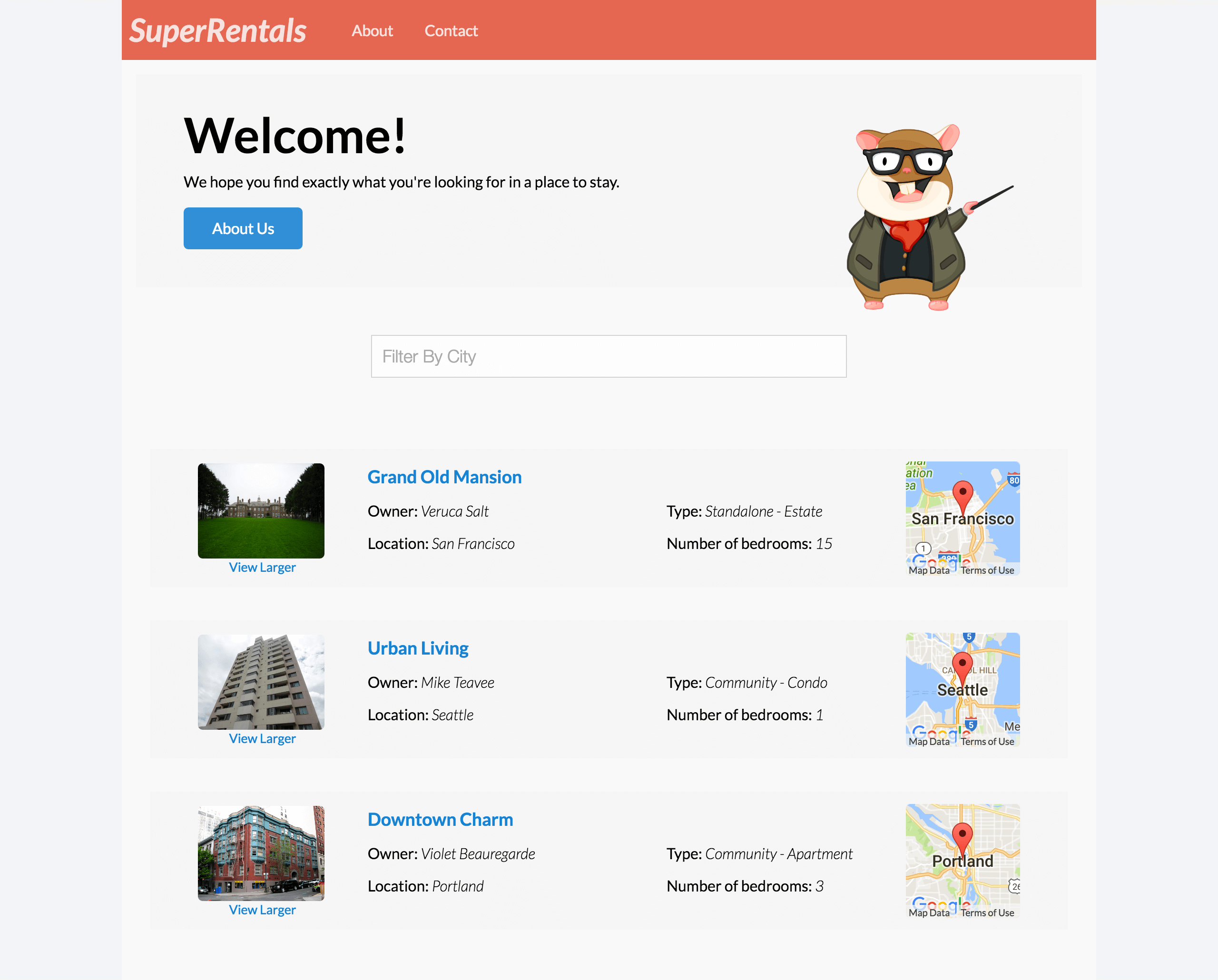
Final Check
At this point all our tests should pass, including the list of acceptance tests we created as our beginning requirements.
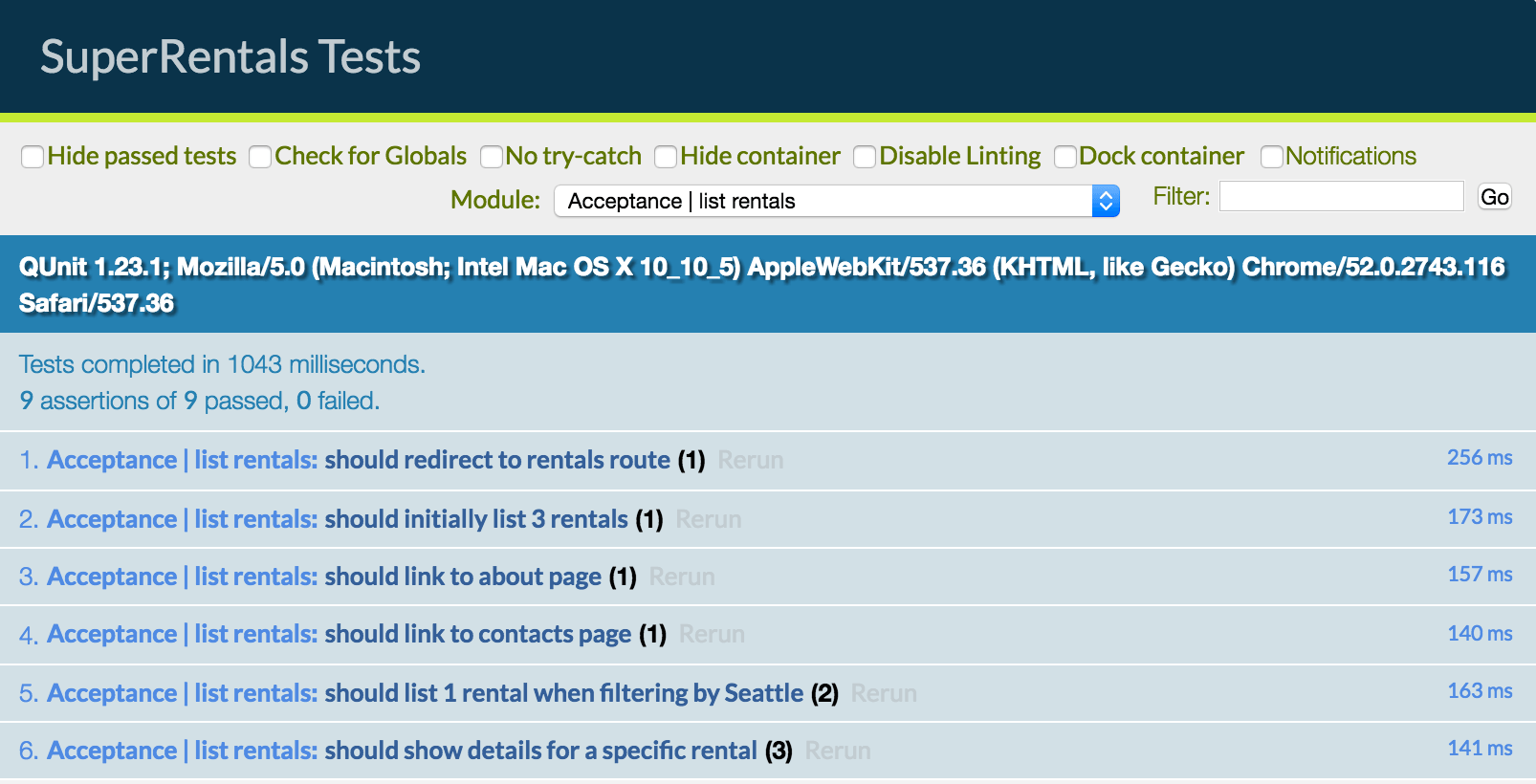
At this point you can do a deployment and share your Super Rentals application to the world or you can use this as a base to explore other Ember features and addons. Regardless, we hope this has helped you get started with creating your own ambitious applications with Ember!