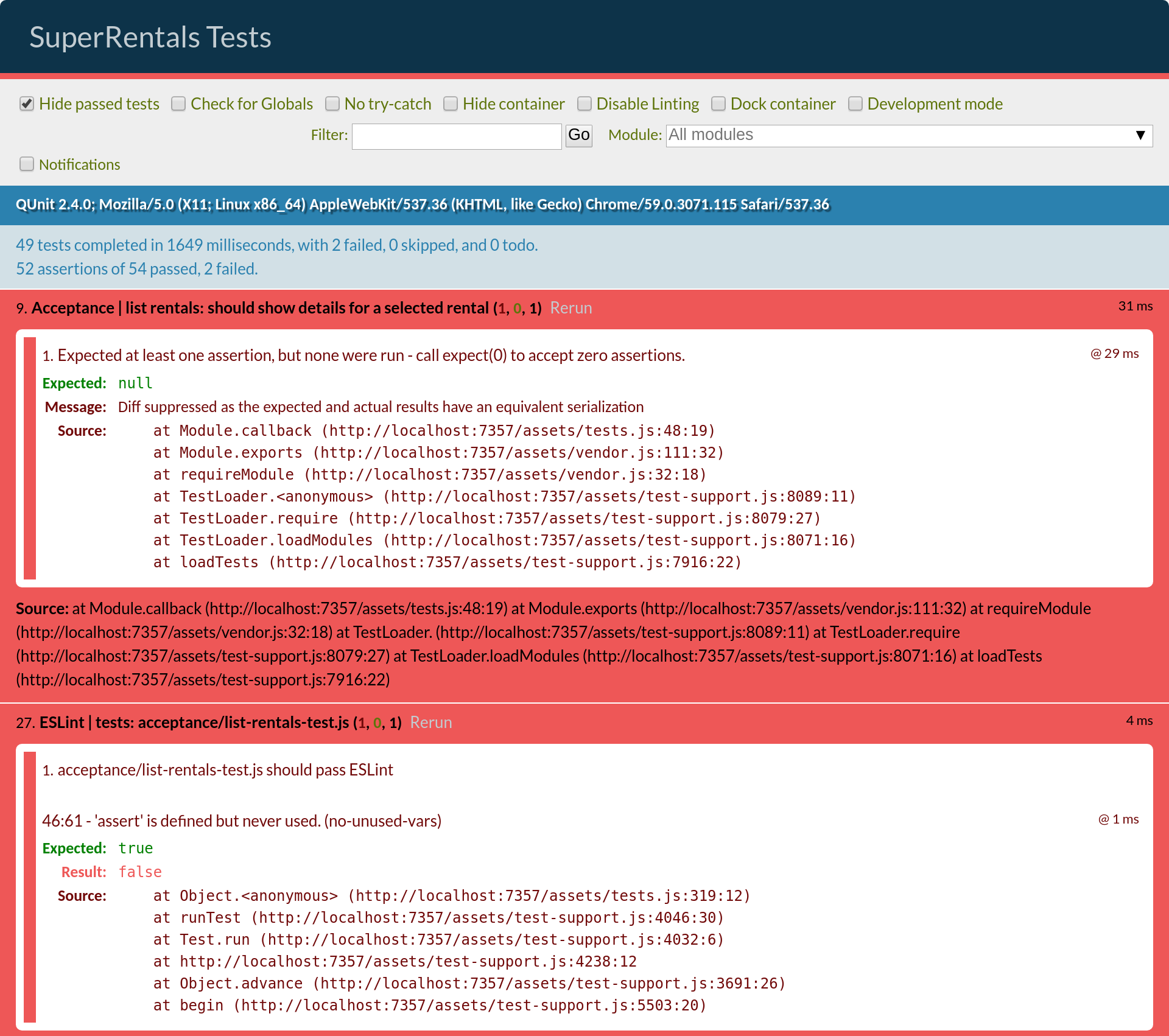As they search for a rental, users might also want to narrow their search to a specific city. While our initial rental listing component only displayed rental information, this new filter component will also allow the user to provide input in the form of filter criteria.
To begin, let's generate our new component.
We'll call this component list-filter, since all we want our component to do is filter the list of rentals based on input.
ember g component list-filterAs before when we created the rental-listing component, the "generate component" CLI command creates
- a Handlebars template (
app/templates/components/list-filter.hbs), - a JavaScript file (
app/components/list-filter.js), - and a component integration test (
tests/integration/components/list-filter-test.js).
Providing Markup to a Component
In our app/templates/rentals.hbs template file, we'll add a reference to our new ListFilter component.
Notice that below we "wrap" our rentals markup inside the open and closing mentions of ListFilter on lines 12 and 20.
This is an example of the block form of a component,
which allows a Handlebars template to be rendered inside the component's template wherever the {{yield}} expression appears.
In this case we are passing, or "yielding", our filter data to the inner markup as a variable called filteredResults (line 14/).
<div class="jumbo">
<div class="right tomster"></div>
<h2>Welcome!</h2>
<p>
We hope you find exactly what you're looking for in a place to stay.
</p>
{{#link-to "about" class="button"}}
About Us
{{/link-to}}
</div>
<ListFilter
@filter={{action "filterByCity"}}
as |filteredResults|
>
<ul class="results">
{{#each filteredResults as |rentalUnit|}}
<li><RentalListing @rental={{rentalUnit}} /></li>
{{/each}}
</ul>
</ListFilter>
{{outlet}}
{{#each this.model as |rentalUnit|}}
<RentalListing @rental={{rentalUnit}} />
{{/each}}Accepting Input to a Component
We want the component to simply provide an input field and yield the results list to its block, so our template will be simple:
{{input
value=this.value
key-up=(action "handleFilterEntry")
class="light"
placeholder="Filter By City"
}}
{{yield this.results}}The template contains an {{input}} helper that renders as a text field, in which the user can type a pattern to filter the list of cities used in a search.
The value property of the input will be kept in sync with the value property in the component.
Another way to say this is that the value property of input is bound to the value property of the component.
If the property changes, either by the user typing in the input field, or by assigning a new value to it in our program,
the new value of the property is present in both the rendered web page and in the code.
The key-up property will be bound to the handleFilterEntry action.
The handleFilterEntry action will apply the search term filter to the list of rentals, and set a component attribute called results. The results are passed to the {{yield}} helper in the template. In the yielded block component, those same results are referred to as |filteredResults|. Let's apply the filter to our rentals:
import Component from '@ember/component';
export default Component.extend({
classNames: ['list-filter'],
value: '',
init() {
this._super(...arguments);
this.filter('').then((results) => this.set('results', results));
},
actions: {
handleFilterEntry() {
let filterInputValue = this.value;
let filterAction = this.filter;
filterAction(filterInputValue).then((filterResults) => this.set('results', filterResults));
}
}
});Filtering Data Based on Input
In the above example we use the init hook to seed our initial listings by calling the filter action with an empty value.
Our handleFilterEntry action calls a function called filter based on the value attribute set by the input helper.
The filter function is passed in by the calling object. This is a pattern known as closure actions.
Notice the then function called on the result of calling the filter function.
The code expects the filter function to return a promise.
A promise is a JavaScript object that represents the result of an asynchronous function.
A promise may or may not be executed at the time you receive it.
To account for this, it provides functions, like then that let you give it code it will run when it eventually does receive a result.
To implement the filter function to do the actual filter of rentals by city, we'll create a rentals controller.
Controllers contain actions and properties available to the template of its corresponding route.
In our case we want to generate a controller called rentals.
Ember will know that a controller with the name of rentals will apply to the route with the same name.
Generate a controller for the rentals route by running the following:
ember g controller rentalsNow, define your new controller like so:
import Controller from '@ember/controller';
export default Controller.extend({
actions: {
filterByCity(param) {
if (param !== '') {
return this.store.query('rental', { city: param });
} else {
return this.store.findAll('rental');
}
}
}
});When the user types in the text field in our component, the filterByCity action in the controller is called.
This action takes in the value property, and filters the rental data for records in data store that match what the user has typed thus far.
The result of the query is returned to the caller.
Faking Query Results
For this action to work, we need to replace our Mirage config.js file with the following, so that it can respond to our queries.
Instead of simply returning the list of rentals, our Mirage HTTP GET handler for rentals will return rentals matching the string provided in the URL query parameter called city.
export default function() {
this.namespace = '/api';
let rentals = [{
this.get('/rentals', function() {
return {
data: [{
type: 'rentals',
id: 'grand-old-mansion',
attributes: {
title: 'Grand Old Mansion',
owner: 'Veruca Salt',
city: 'San Francisco',
category: 'Estate',
bedrooms: 15,
image: 'https://upload.wikimedia.org/wikipedia/commons/c/cb/Crane_estate_(5).jpg',
description: "This grand old mansion sits on over 100 acres of rolling hills and dense redwood forests."
}
}, {
type: 'rentals',
id: 'urban-living',
attributes: {
title: 'Urban Living',
owner: 'Mike Teavee',
city: 'Seattle',
category: 'Condo',
bedrooms: 1,
image: 'https://upload.wikimedia.org/wikipedia/commons/2/20/Seattle_-_Barnes_and_Bell_Buildings.jpg',
description: "A commuters dream. This rental is within walking distance of 2 bus stops and the Metro."
}
}, {
type: 'rentals',
id: 'downtown-charm',
attributes: {
title: 'Downtown Charm',
owner: 'Violet Beauregarde',
city: 'Portland',
category: 'Apartment',
bedrooms: 3,
image: 'https://upload.wikimedia.org/wikipedia/commons/f/f7/Wheeldon_Apartment_Building_-_Portland_Oregon.jpg',
description: "Convenience is at your doorstep with this charming downtown rental. Great restaurants and active night life are within a few feet."
}
}];
};
});
this.get('/rentals', function(db, request) {
if(request.queryParams.city !== undefined) {
let filteredRentals = rentals.filter(function(i) {
return i.attributes.city.toLowerCase().indexOf(request.queryParams.city.toLowerCase()) !== -1;
});
return { data: filteredRentals };
} else {
return { data: rentals };
}
});
}After updating our mirage configuration, we should see a simple filter on the home screen that will update the rental list as you type:
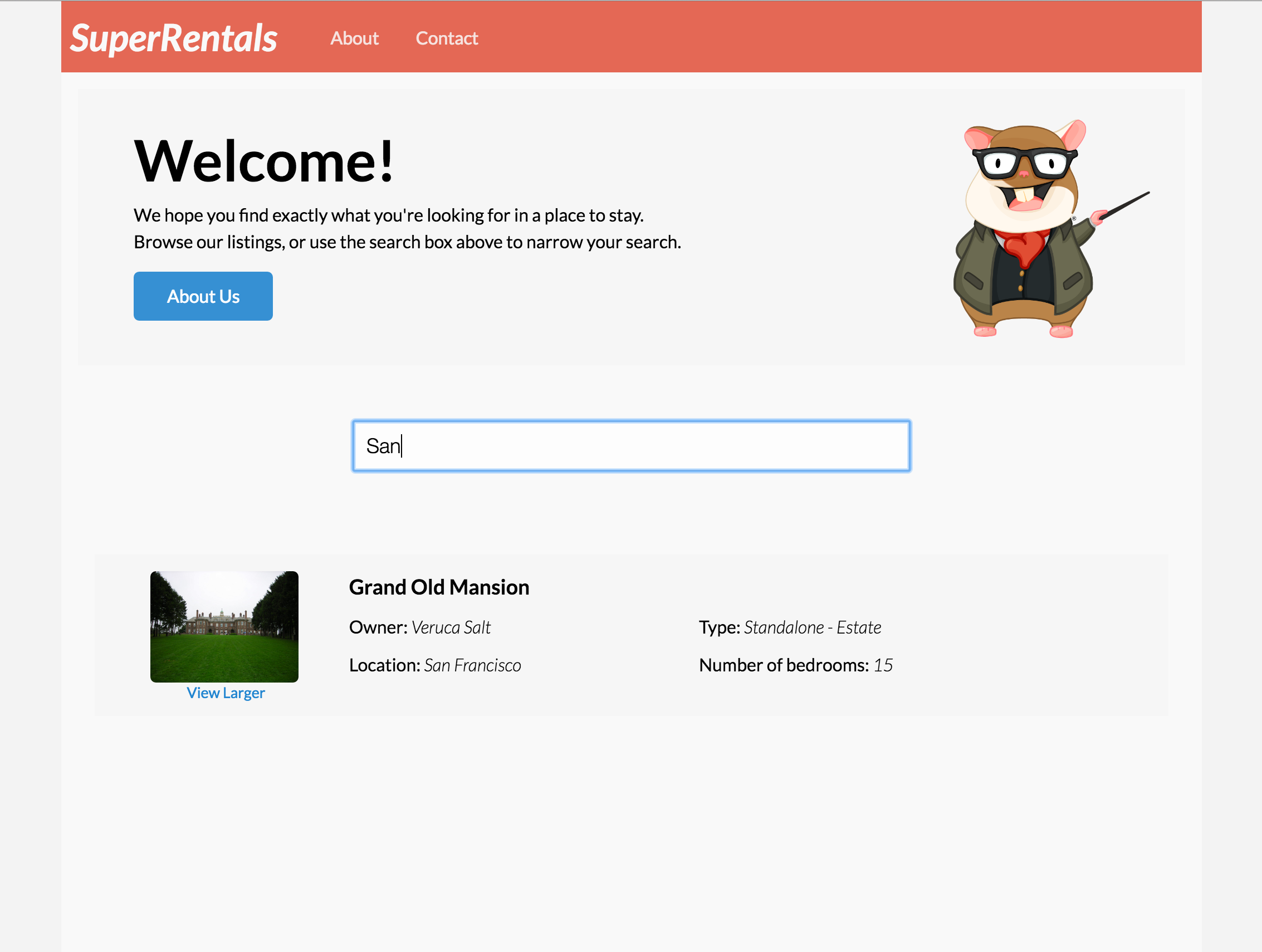
Handling Results Coming Back at Different Times
In our example, you might notice that if you type quickly that the results might get out of sync with the current filter text entered. This is because our data filtering function is asynchronous, meaning that the code in the function gets scheduled for later, while the code that calls the function continues to execute. Often code that may make network requests is set up to be asynchronous because the server may return its responses at varying times.
Lets add some protective code to ensure our results do not get out of sync with our filter input. To do this we'll simply provide the filter text to the filter function, so that when the results come back we can compare the original filter value with the current filter value. We will update the results on screen only if the original filter value and the current filter value are the same.
import Controller from '@ember/controller';
export default Controller.extend({
actions: {
filterByCity(param) {
if (param !== '') {
return this.store.query('rental', { city: param });
return this.store
.query('rental', { city: param }).then((results) => {
return { query: param, results: results };
});
} else {
return this.store.findAll('rental');
return this.store
.findAll('rental').then((results) => {
return { query: param, results: results };
});
}
}
}
});In the filterByCity function in the rentals controller above,
we've added a new property called query to the filter results instead of just returning an array of rentals as before.
import Component from '@ember/component';
export default Component.extend({
classNames: ['list-filter'],
value: '',
init() {
this._super(...arguments);
this.filter('').then((results) => this.set('results', results));
this.filter('').then((allResults) => {
this.set('results', allResults.results);
});
},
actions: {
handleFilterEntry() {
let filterInputValue = this.value;
let filterAction = this.filter;
filterAction(filterInputValue).then((filterResults) => this.set('results', filterResults));
filterAction(filterInputValue).then((filterResults) => {
if (filterResults.query === this.value) {
this.set('results', filterResults.results);
}
});
}
}
});In our list filter component JavaScript, we use the query property to compare to the value property of the component.
The value property represents the latest state of the input field.
Therefore we now check that results match the input field, ensuring that results will stay in sync with the last thing the user has typed.
While this approach will keep our results order consistent, there are other things to consider when dealing with multiple concurrent tasks,
such as limiting the number of requests made to the server.
To create effective and robust autocomplete behavior for your applications,
we recommend considering the ember-concurrency addon project.
You can now proceed on to implement the next feature, or continue on to test our newly created filter component.
An Integration Test
Now that we've created a new component for filtering a list, we want to create a test to verify it. Let's use a component integration test to verify our component behavior, similar to how we tested our rental listing component earlier.
Lets begin by opening the component integration test created when we generated our ListFilter component, tests/integration/components/list-filter-test.js.
Remove the default test, and create a new test that verifies that by default, the component will list all items.
import { module, test } from 'qunit';
import { setupRenderingTest } from 'ember-qunit';
import { render } from '@ember/test-helpers';
import hbs from 'htmlbars-inline-precompile';
module('Integration | Component | list-filter', function(hooks) {
setupRenderingTest(hooks);
test('should initially load all listings', async function (assert) {
});
test('it renders', async function(assert) {
// Set any properties with this.set('myProperty', 'value');
// Handle any actions with this.set('myAction', function(val) { ... });
await render(hbs`<RentalListing />`);
assert.equal(this.element.textContent.trim(), '');
// Template block usage:
await render(hbs`
<RentalListing>
template block text
</RentalListing>
`);
assert.equal(this.element.textContent.trim(), 'template block text');
});
});Our ListFilter component takes a function as an argument, used to find the list of matching rentals based on the filter string provided by the user.
import { module, test } from 'qunit';
import { setupRenderingTest } from 'ember-qunit';
import { render } from '@ember/test-helpers';
import hbs from 'htmlbars-inline-precompile';
import { resolve } from 'rsvp';
const ITEMS = [{city: 'San Francisco'}, {city: 'Portland'}, {city: 'Seattle'}];
const FILTERED_ITEMS = [{city: 'San Francisco'}];
module('Integration | Component | list-filter', function(hooks) {
setupRenderingTest(hooks);
test('should initially load all listings', async function (assert) {
// we want our actions to return promises,
//since they are potentially fetching data asynchronously
this.set('filterByCity', () => resolve({ results: ITEMS }));
});
});Calling this.set on filterByCity will add the provided function to the test local scope.
Our filterByCity function is going to pretend to be the action function for our component, that does the actual filtering of the rental list.
We are not testing the actual filtering of rentals in this test, since it is focused on only the capability of the component. We will test the full logic of filtering in application tests, described in the next section.
Since our component is expecting the filter process to be asynchronous, we return promises from our filter, using Ember's RSVP library.
Next, we'll add the call to render the component to show the cities we've provided above.
import { module, test } from 'qunit';
import { setupRenderingTest } from 'ember-qunit';
import { render } from '@ember/test-helpers';
import hbs from 'htmlbars-inline-precompile';
import { resolve } from 'rsvp';
const ITEMS = [{city: 'San Francisco'}, {city: 'Portland'}, {city: 'Seattle'}];
const FILTERED_ITEMS = [{city: 'San Francisco'}];
module('Integration | Component | list-filter', function(hooks) {
setupRenderingTest(hooks);
test('should initially load all listings', async function (assert) {
// we want our actions to return promises,
//since they are potentially fetching data asynchronously
this.set('filterByCity', () => resolve({ results: ITEMS }));
// with an integration test,
// you can set up and use your component in the same way your application
// will use it.
await render(hbs`
<ListFilter @filter={{action filterByCity}} as |results|>
<ul>
{{#each results as |item|}}
<li class="city">
{{item.city}}
</li>
{{/each}}
</ul>
</ListFilter>
`);
});
});Finally, we'll assert that the locations are listed upon render completion.
import { module, test } from 'qunit';
import { setupRenderingTest } from 'ember-qunit';
import { render } from '@ember/test-helpers';
import hbs from 'htmlbars-inline-precompile';
import { resolve } from 'rsvp';
const ITEMS = [{city: 'San Francisco'}, {city: 'Portland'}, {city: 'Seattle'}];
const FILTERED_ITEMS = [{city: 'San Francisco'}];
module('Integration | Component | list-filter', function(hooks) {
setupRenderingTest(hooks);
test('should initially load all listings', async function (assert) {
// we want our actions to return promises, since they are potentially fetching data asynchronously
this.set('filterByCity', () => resolve({ results: ITEMS }));
// with an integration test,
// you can set up and use your component in the same way your application will use it.
await render(hbs`
<ListFilter @filter={{action filterByCity}} as |results|>
<ul>
{{#each results as |item|}}
<li class="city">
{{item.city}}
</li>
{{/each}}
</ul>
</ListFilter>
`);
assert.equal(this.element.querySelectorAll('.city').length, 3);
assert.equal(this.element.querySelector('.city').textContent.trim(), 'San Francisco');
});
});For our second test, we'll check that typing text in the filter will actually appropriately call the filter action and update the listings shown.
We'll add some additional functionality to our filterByCity action to additionally return a single rental,
represented by the variable FILTERED_ITEMS when any value is set.
We force the action by generating a keyUp event on our input field, and then assert that only one item is rendered.
First add triggerKeyEvent and fillIn to the list of imports. The fillIn helper simulates the user filling in the element. The triggerKeyEvent helper sends a key stroke event to the UI, simulating the user typing a key.
import { module, test } from 'qunit';
import { setupRenderingTest } from 'ember-qunit';
import { render, triggerKeyEvent, fillIn } from '@ember/test-helpers';
import hbs from 'htmlbars-inline-precompile';
import { resolve } from 'rsvp';Now use it to simulate the user typing a key into the search field.
test('should update with matching listings', async function (assert) {
this.set('filterByCity', (val) => {
if (val === '') {
return resolve({
query: val,
results: ITEMS });
} else {
return resolve({
query: val,
results: FILTERED_ITEMS });
}
});
await render(hbs`
<ListFilter @filter={{action filterByCity}} as |results|>
<ul>
{{#each results as |item|}}
<li class="city">
{{item.city}}
</li>
{{/each}}
</ul>
</ListFilter>
`);
// fill in the input field with 's'
await fillIn(this.element.querySelector('.list-filter input'),'s');
// keyup event to invoke an action that will cause the list to be filtered
await triggerKeyEvent(this.element.querySelector('.list-filter input'), "keyup", 83);
assert.equal(this.element.querySelectorAll('.city').length, 1, 'One result returned');
assert.equal(this.element.querySelector('.city').textContent.trim(), 'San Francisco');
});Now both integration test scenarios should pass.
You can verify this by starting up our test suite by typing ember t -s at the command line.
Application Tests
Now that we've tested that the ListFilter component behaves as expected, let's test that the page itself also behaves properly with an application test.
We'll verify that a user visiting the rentals page can enter text into the search field and narrow the list of rentals by city.
Open our existing application test, tests/acceptance/list-rentals-test.js, and implement the test labeled "should filter the list of rentals by city".
test('should filter the list of rentals by city', async function(assert) {
await visit('/');
await fillIn('.list-filter input', 'seattle');
await triggerKeyEvent('.list-filter input', 'keyup', 69);
assert.equal(this.element.querySelectorAll('.results .listing').length, 1, 'should display 1 listing');
assert.ok(this.element.querySelector('.listing .location').textContent.includes('Seattle'), 'should contain 1 listing with location Seattle');
});Notice we introduce a new helper into this test, fillIn.
- The
fillInhelper "fills in" the given text into an input field matching the given selector.
Let's not forget to add these two helpers to our list of imports.
import {
click,
currentURL,
visit,
fillIn,
triggerKeyEvent
} from '@ember/test-helpers'In app/components/list-filter.js, we have as the top-level element rendered by the component a class called list-filter.
We locate the search input within the component using the selector .list-filter input,
since we know that there is only one input element located in the ListFilter component.
Our test fills out "Seattle" as the search criteria in the search field,
and then sends a keyup event to the same field with a code of 69 (the e key) to simulate a user typing, which is the event our code is looking for.
In the case of our code the key code sent can be anything, since we read the value of the input field, and not the key events coming in. We only use the key event to let our code know that it's time to make a search.
The test locates the results of the search by finding elements with a class of listing,
which we gave to our RentalListing component in the "Building a Simple Component" section of the tutorial.
Since our data is hard-coded in Mirage, we know that there is only one rental with a city name of "Seattle", so we assert that the number of listings is one and that the location it displays is named, "Seattle".
The test verifies that after filling in the search input with "Seattle", the rental list reduces from 3 to 1, and the item displayed shows "Seattle" as the location.
You should be down to only 2 failing tests: One remaining application test failure; and our ESLint test that fails on an unused assert for our unimplemented test.