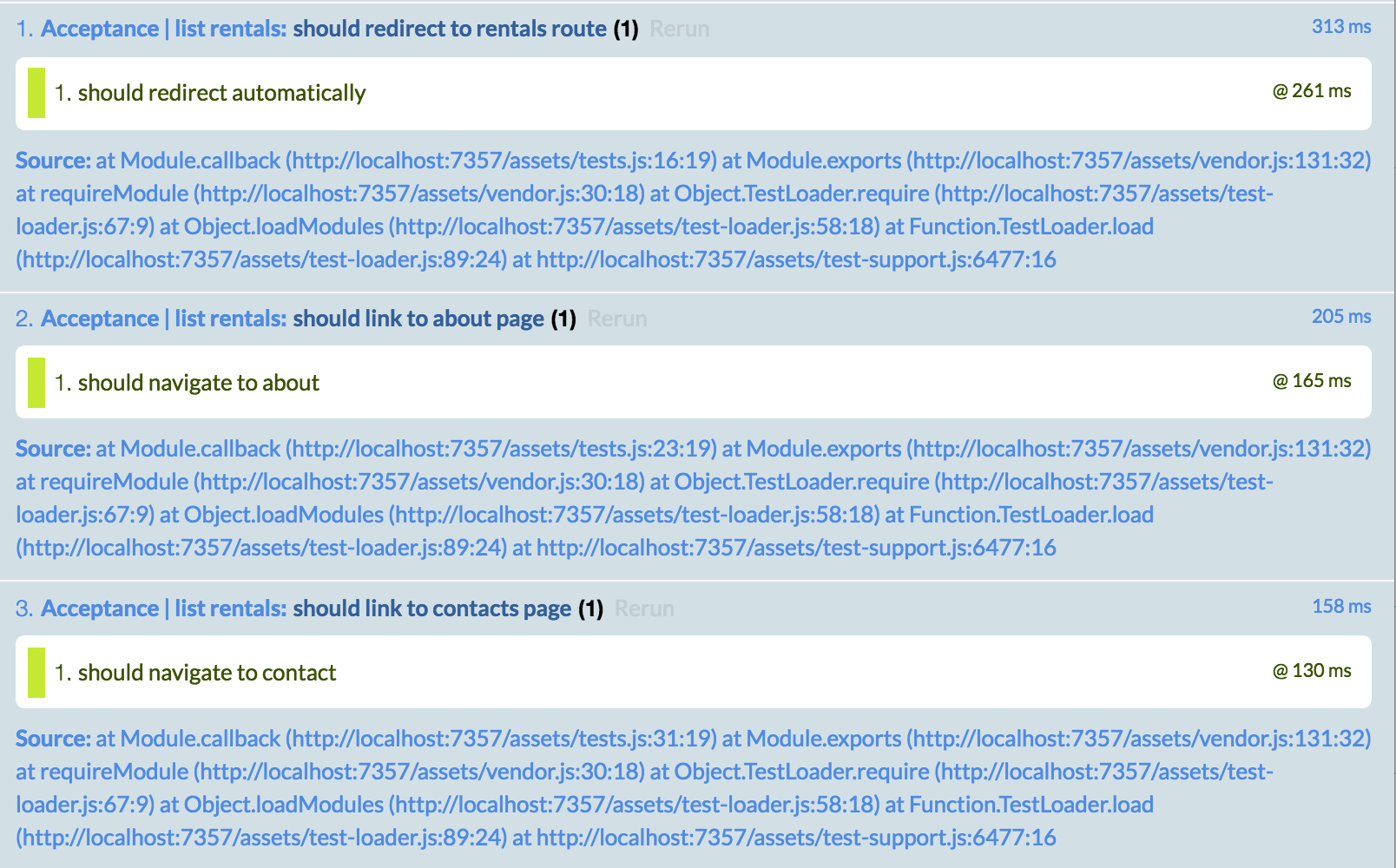To demonstrate the basic setup and processing of an Ember application, this section will walk through building an Ember application for a property rental site called Super Rentals. It will start with a homepage, an about page and a contact page. Let's take a look at the application from the user perspective before we get started.
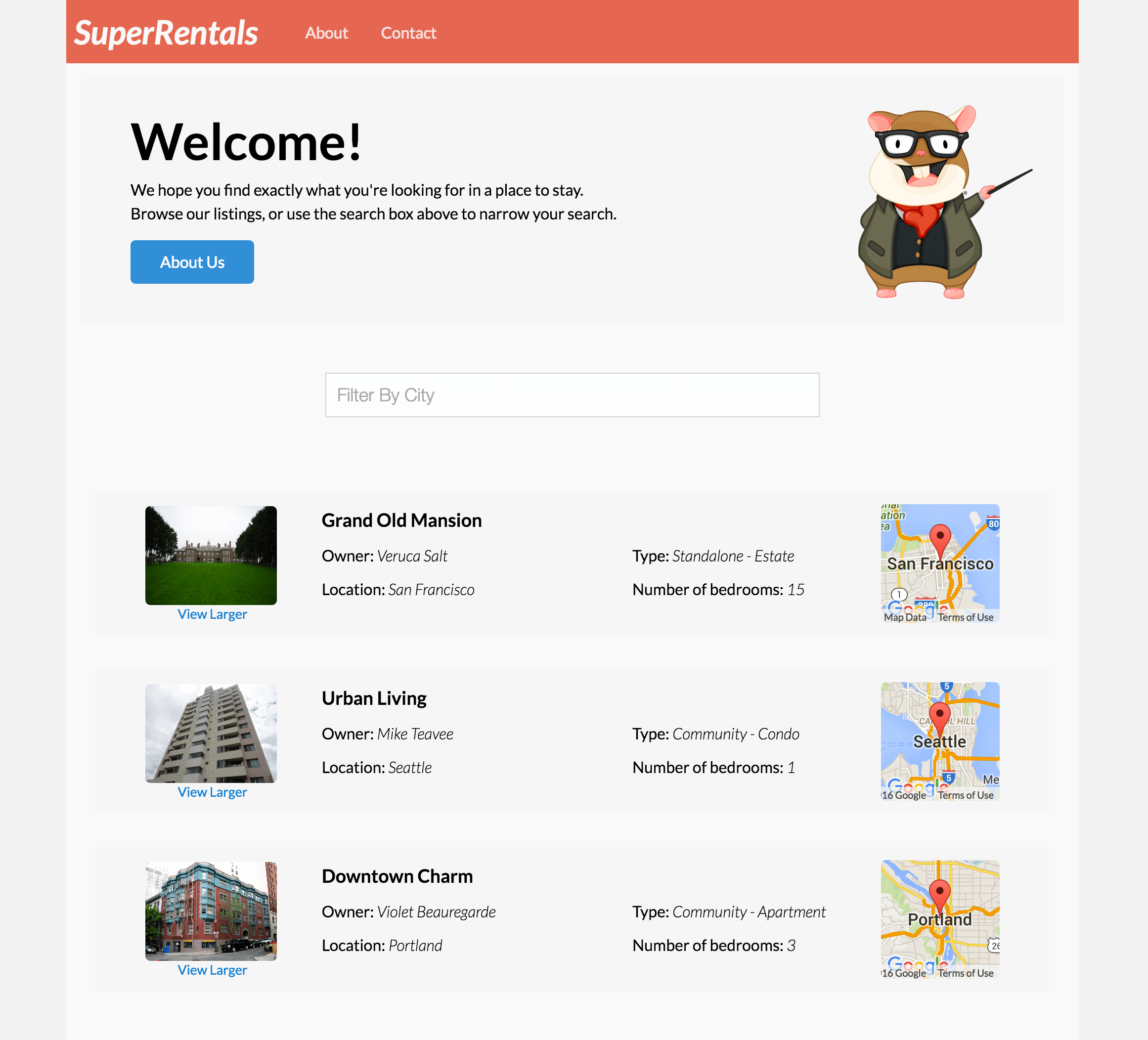
We arrive at the home page which shows a list of rentals. From here, we will be able to navigate to an about page and a contact page.
Before we start building the three pages for our app,
we are going to clear out the contents of the app/templates/application.hbs file
and only leave the {{outlet}} code in place.
We'll talk more about the role of the application.hbs file after our site has a few routes.
Now, let's start by building our "about" page.
Remember, when the URL path /about is loaded,
the router will map the URL to the route handler of the same name, about.js.
The route handler then loads a template.
An About Route
If we run ember help generate, we can see a variety of tools that come with Ember for automatically generating files for various Ember resources.
Let's use the route generator to start our about route.
ember generate route aboutor for short,
ember g route aboutWe can then see what actions were taken by the generator:
installing route
create app/routes/about.js
create app/templates/about.hbs
updating router
add route about
installing route-test
create tests/unit/routes/about-test.jsThree new files are created: one for the route handler, one for the template the route handler will render, and a test file. The fourth file that is touched is the router.
When we open the router, we can see that the generator has mapped a new about route for us.
This route will load the about route handler.
import Ember from 'ember';
import config from './config/environment';
const Router = Ember.Router.extend({
location: config.locationType
});
Router.map(function() {
this.route('about');
});
export default Router;By default, the about route handler loads the about.hbs template.
This means we don't actually have to change anything in the new app/routes/about.js file for the about.hbs template to render as we want.
With all of the routing in place from the generator, we can get right to work on coding our template.
For our about page, we'll add some HTML that has a bit of information about the site:
<div class="jumbo">
<div class="right tomster"></div>
<h2>About Super Rentals</h2>
<p>
The Super Rentals website is a delightful project created to explore Ember.
By building a property rental site, we can simultaneously imagine traveling
AND building Ember applications.
</p>
</div>Run ember serve (or ember s for short) from the shell to start the Ember development server,
and then go to localhost:4200/about to see our new app in action!
A Contact Route
Let's create another route with details for contacting the company. Once again, we'll start by generating a route, a route handler, and a template.
ember g route contactWe see that our generator has created a contact route in the app/router.js file,
and a corresponding route handler in app/routes/contact.js.
Since we will be using the contact template, the contact route does not need any additional changes.
In contact.hbs, we can add the details for contacting our Super Rentals HQ:
<div class="jumbo">
<div class="right tomster"></div>
<h2>Contact Us</h2>
<p>
Super Rentals Representatives would love to help you<br>
choose a destination or answer any questions you may have.
</p>
<p>
Super Rentals HQ
<address>
1212 Test Address Avenue<br>
Testington, OR 97233
</address>
<a href="tel:503.555.1212">+1 (503) 555-1212</a><br>
<a href="mailto:superrentalsrep@emberjs.com">superrentalsrep@emberjs.com</a>
</p>
</div>Now we have completed our second route.
If we go to the URL localhost:4200/contact, we'll arrive on our contact page.
Navigating with Links and the {{link-to}} Helper
We really don't want users to have to know our URLs in order to move around our site, so let's add some navigational links at the bottom of each page. Let's make a contact link on the about page and an about link on the contact page.
Ember has built-in helpers that provide functionality such as linking to other routes.
Here we will use the {{link-to}} helper in our code to link between routes:
<div class="jumbo">
<div class="right tomster"></div>
<h2>About Super Rentals</h2>
<p>
The Super Rentals website is a delightful project created to explore Ember.
By building a property rental site, we can simultaneously imagine traveling
AND building Ember applications.
</p>
{{#link-to 'contact' class="button"}}
Get Started!
{{/link-to}}
</div>The {{link-to}} helper takes an argument with the name of the route to link to, in this case: contact.
When we look at our about page at http://localhost:4200/about, we now have a working link to our contact page.

Now, we'll add a link to our contact page so we can navigate from back and forth between about and contact.
<div class="jumbo">
<div class="right tomster"></div>
<h2>Contact Us</h2>
<p>
Super Rentals Representatives would love to help you<br>
choose a destination or answer any questions you may have.
</p>
<p>
Super Rentals HQ
<address>
1212 Test Address Avenue<br>
Testington, OR 97233
</address>
<a href="tel:503.555.1212">+1 (503) 555-1212</a><br>
<a href="mailto:superrentalsrep@emberjs.com">superrentalsrep@emberjs.com</a>
</p>
{{#link-to 'about' class="button"}}
About
{{/link-to}}
</div>An Index Route
With our two static pages in place, we are ready to add our home page which welcomes users to the site.
Using the same process we did for our about and contact pages, we will first generate a new route called index.
ember g route indexWe can see the now familiar output for the route generator:
installing route
create app/routes/index.js
create app/templates/index.hbs
installing route-test
create tests/unit/routes/index-test.jsUnlike the other route handlers we've made so far, the index route is special:
it does NOT require an entry in the router's mapping.
We'll learn more about why the entry isn't required when we look at nested routes in Ember.
Let's update our index.hbs with some HTML for our home page and our links to the other routes in our application:
<div class="jumbo">
<div class="right tomster"></div>
<h2>Welcome!</h2>
<p>
We hope you find exactly what you're looking for in a place to stay.
<br>Browse our listings, or use the search box above to narrow your search.
</p>
{{#link-to 'about' class="button"}}
About Us
{{/link-to}}
</div>Adding a Banner with Navigation
In addition to providing button-style links in each route of our application, we would like to provide a common banner to display both the title of our application, as well as its main pages.
When you create an Ember application with Ember CLI as we did, it generates a template called application.hbs.
Anything you put in this template is shown for every page in the application.
The default application.hbs file contains an h2 tag with the text "Welcome to Ember", and an {{outlet}}.
The {{outlet}} defers to the router, which will render in its place the markup for the current route.
<h2 id="title">Welcome to Ember</h2>
{{outlet}}Let's replace "Welcome to Ember" with our own banner information, including links to our new routes:
<h2 id="title">Welcome to Ember</h2>
<div class="container">
<div class="menu">
{{#link-to 'index'}}
<h1 class="left">
<em>SuperRentals</em>
</h1>
{{/link-to}}
<div class="left links">
{{#link-to 'about'}}
About
{{/link-to}}
{{#link-to 'contact'}}
Contact
{{/link-to}}
</div>
</div>
<div class="body">
{{outlet}}
</div>
</div>Now that we've added routes and linkages between them, the two acceptance tests we created for navigating the about and contact links will now pass: